PropInfo Overview Section 1
![]()
![]()

Contact us:
Brolin Corporation
17 Hammond, Suite 406
Irvine, CA 92618
USA
Phone 949.595.8300
Fax 949.595.7820
Email sales@brolin.net
RESTART – Screen Shot Tour
(Real Estate Transactions and Availability Reporting Tool)
Restart provides your organization with a comprehensive property database, query and reporting tool. It was originally designed for CB Richard Ellis to support their commercial real estate brokerage services in North America. CBRE’s success with Restart led to its rollout in their Latin American offices as well. Restart has allowed CBRE to discontinue the costly use of third party data providers in many of their real estate markets, annually saving them millions of dollars.
The Restart system uses client server technology. A synchronization engine is available for synchronizing servers at different locations. Restarts Generic Database Engine allows it to be run using a Microsoft MDB as your database or Microsoft SQL Server. Brolin is currently developing a web based front end that will allow users to access information from location via the Internet.
All data entry screens are optimized for quick data entry by duplicating all mouse options with equivalent keyboard commands.
Restart supports localization for monetary units and symbols as well as selection of square feet or square meters. It also supports localization for phone number formatting and number of digits.
The following is a tour of the Restart application and it’s primary screens:
Restart offers several methods for finding and selecting data. The easiest method for finding properties or tenants is to use a Quick Search screen. In the example below we are using the Properties Quick Search Screen and have asked Restart to find all properties that belong to the “Orange County” Profit Center, that are “Existing” buildings, that are located in the City of “Aliso Viejo”, categorized as Building Class A or B, that have Net Rentable Area between 5,000 SF and 30,000 SF, and that are for lease.
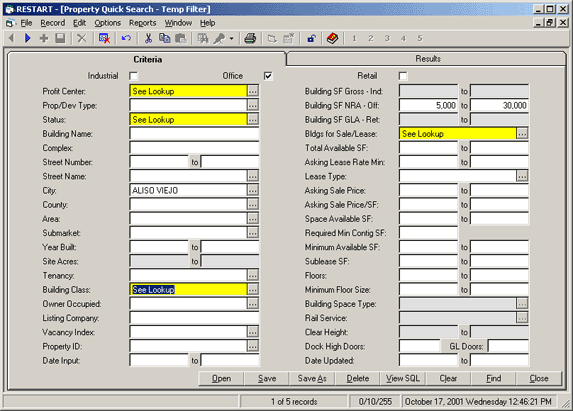
Example 1: Property Quick Search screen – Criteria tab form
Looking up standardized values is simple using Restart’s powerful Lookup feature. To find a Profit Center, the user presses the Lookup button to the right of the Profit Center field. This displays the following pop-up window:
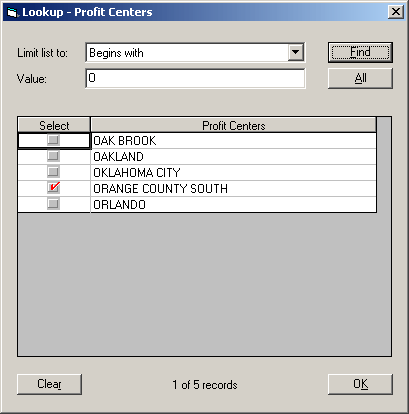
Example 2: Lookup pop-up window – from Property Quick Search screen
Restart’s Lookup feature supports selection of multiple values and it makes it easy to find them when the list is large. It does this by providing querying of values using ‘Begins with’, ‘Contains’, and ‘Ends With’ Boolean search logic.
Form the Criteria tab form, you may press Find at any time to view a list of all Properties matching your criteria.

Example 3: Property Quick Search screen – Results tab form
To view the data for a single property, simply highlight the property and press View. To view all of properties in the result set, press View All.
Restart displays the following Property screen:
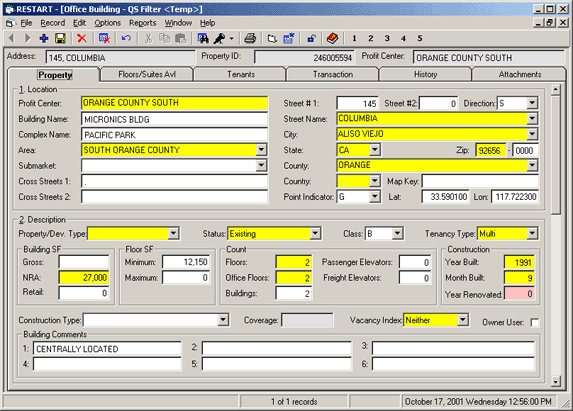
Example 4: Property screen – Property tab form – Location info
The single screen displayed above, provides direct access to all property data including:
- Property Location
- Description
- Availability
- Contacts
- Supplemental Information
- Detail of Availability by Floor and/or Suite
- Tenants
- Sale and Lease Transactions
- Absorption History
- Attachments
The Property screen is comprised of six tab forms. The Property tab form contains data applicable to the entire property and is conveniently organized into 5 categories. The toolbar contains short cuts to each of the 5 categories or the user can simply scroll down the tab form to view them. The first category of information on the Property tab form is Location. This is displayed in the screen above.
The second is category of information on the Property tab form is Description, displayed below.
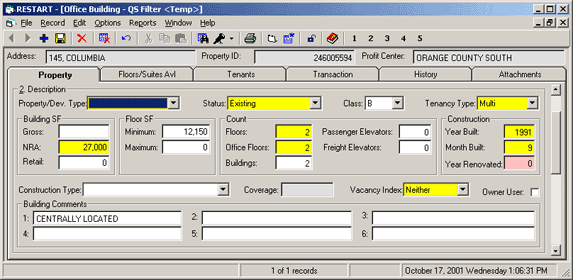
Example 5: Property screen – Property tab form – Description info.
The third category of information is Availability, displayed below.
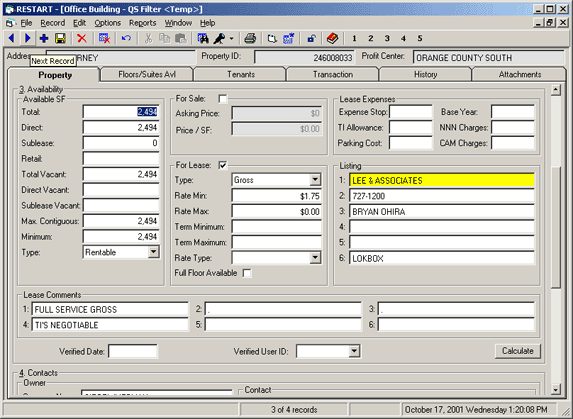
Example 6: Property screen – Property tab form – Availability info.
Restart allows you to easily view the same data for another property in your result set (properties matching the criteria you entered) by pressing the Next Record toolbar button. Restart intelligently retains your screen position when it retrieves the next or previous property. The feedback from user’s of Restart, is that they love this feature because it saves them from having to press a bunch of keys and re-navigate menu hierarchies typical in other software.
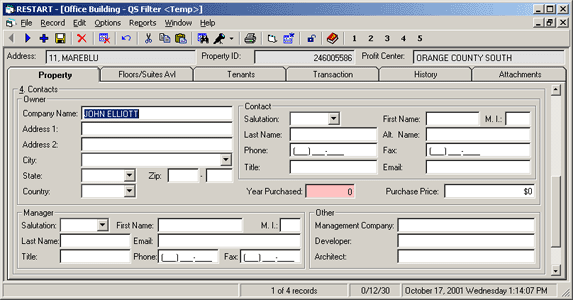
Example 7: Property screen – Property tab form – Contacts info.
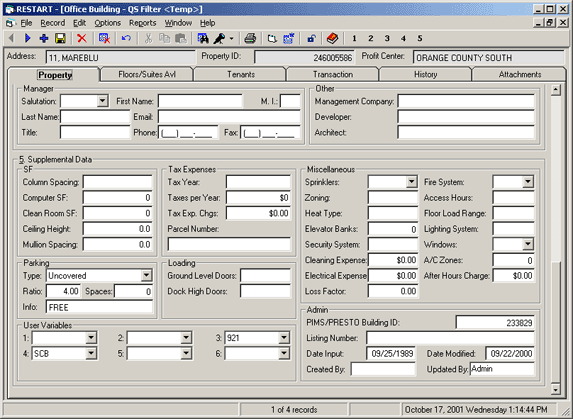
Example 8: Property screen – Property tab form – Supplemental info.
Powerful data validation:
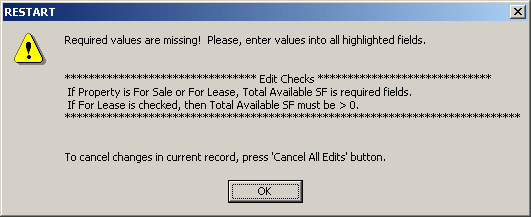
Example 9: Property screen – Property tab form – Data Validation message box
Required values are highlighted in yellow (color is user definable). Missing or incorrect values are highlighted in Red (color is user definable).
